Google ADC with short-lived credential
In this blog we will go through steps that using GCP ADC (application default credential) to impersonate another service account to generate the access token.
- Create a VM
gcloud compute instances create instance-1 --machine-type=f1-micro --zone=us-central1-a --scopes=https://www.googleapis.com/auth/cloud-platformValidate the Cloud API access scopes is "Allow full access to all Cloud APIs"
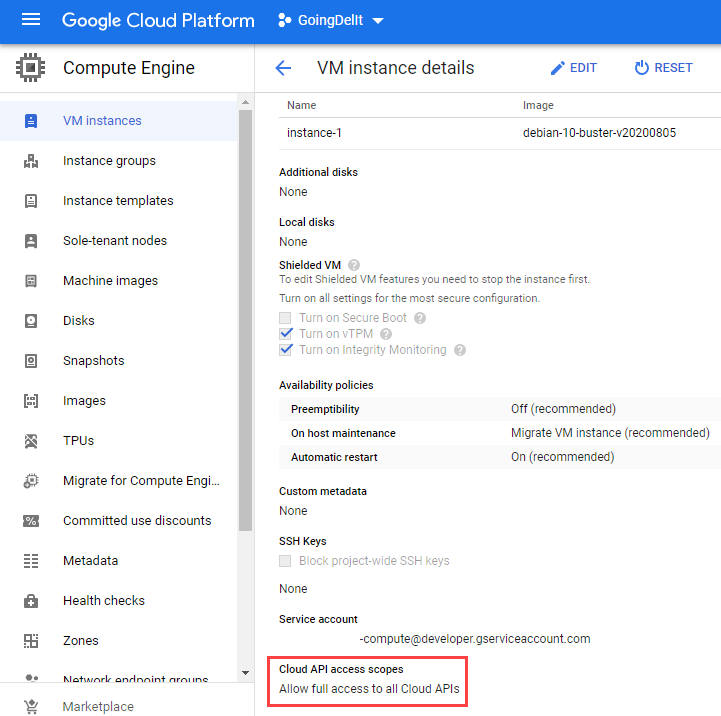
Take note the service account from the created VM, we will use it in the next step.
The default service account for the compute is {project number}-compute@developer.gserviceaccount.com
2. Assign role roles/iam.serviceAccountTokenCreator to the service account.
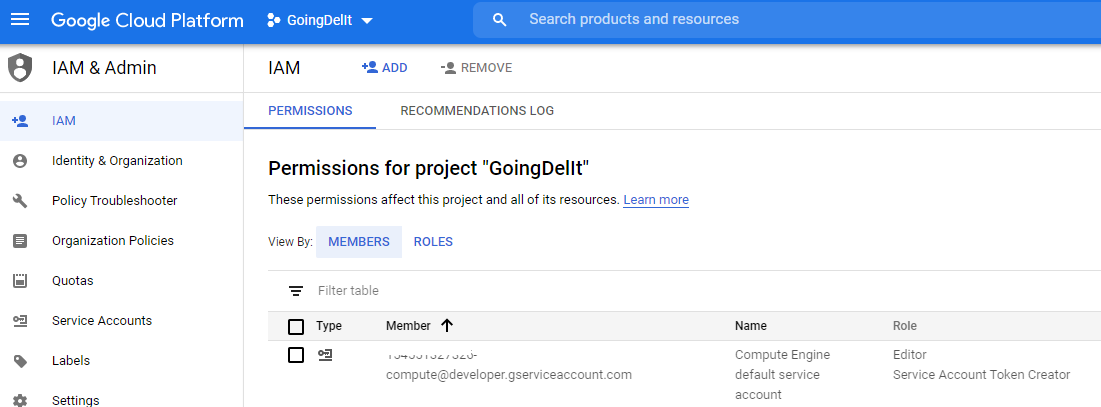
3. Create 2 services accounts for testing purpose
Create the service account gcs-only@goingdelit.iam.gserviceaccount.com
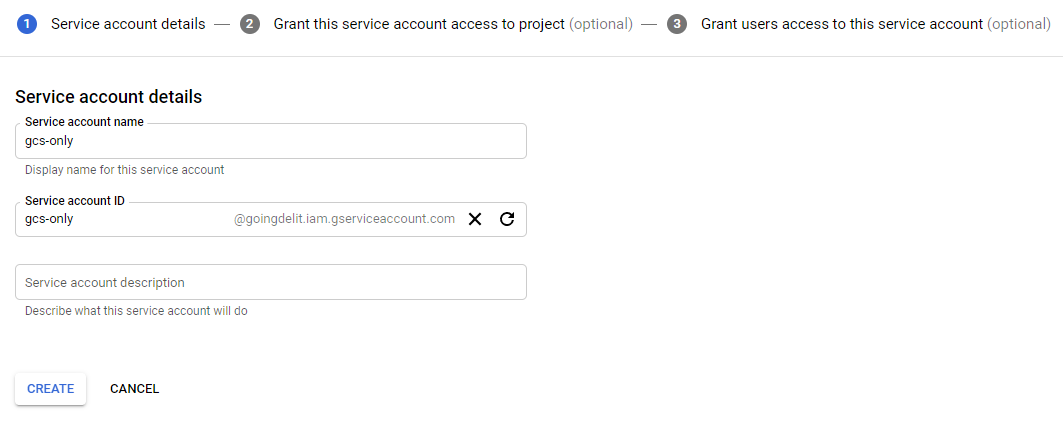
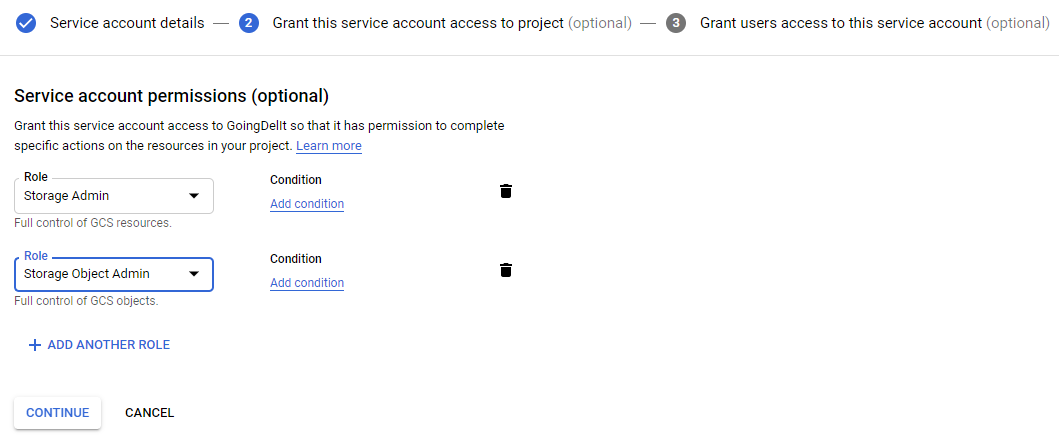
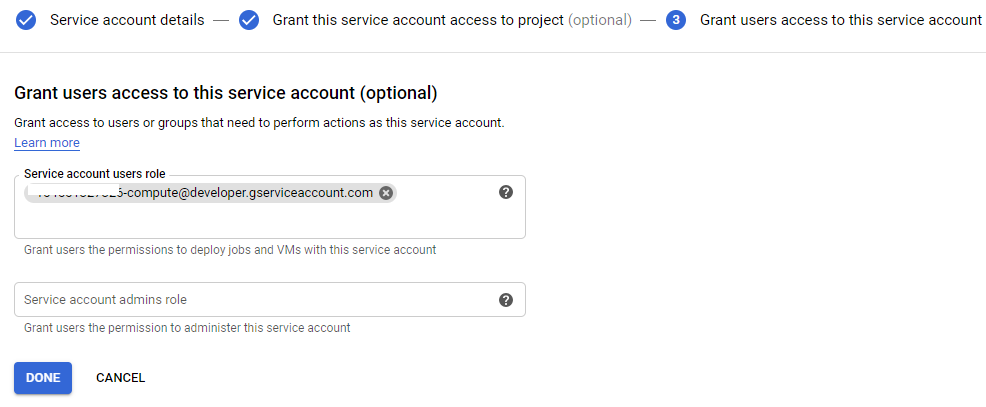
Repeat to create another service account bigquery-only@goingdelit.iam.gserviceaccount.com - but don't grant any role to this user to test the access token
4. Install "gcloud" and connect it to the GCP project in the VM
Follow this guide to install it.
https://cloud.google.com/sdk/install
Don't forgot the last step to connect to GCP via "gcloud init"
5. Get the access token of the ADC
This step have to run inside the VM.
curl "http://metadata.google.internal/computeMetadata/v1/instance/service-accounts/default/token" -H "Metadata-Flavor: Google"The output looks like this

Similar with gcloud command "gcloud auth application-default print-access-token"
6. Enable "IAM Service Account Credentials API"
Open the URL below and enable the API.
https://console.developers.google.com/apis/api/iamcredentials.googleapis.com/overview
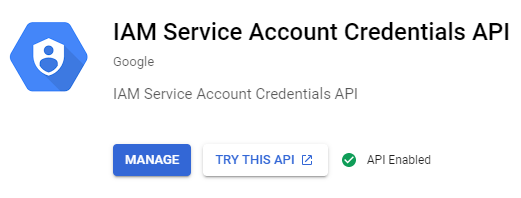
7. Generate the access for the service account "gcs-only"
This step we can run anywhere. In our local machine, make a HTTP request to this end point to generate the access token for the service account "gcs-only".
POST https://iamcredentials.googleapis.com/v1/projects/-/serviceAccounts/{email of the service account}:generateAccessTokencurl --location --request POST 'https://iamcredentials.googleapis.com/v1/projects/-/serviceAccounts/gcs-only@goingdelit.iam.gserviceaccount.com:generateAccessToken' \
--header 'Authorization: Bearer ya29.c.Kn_ZB1Iucwnl1R8u5OJtjMioQE94-_TPv8RaEbzr8AAXG1TeBZT4WY_G9xCDwIFFkoLdYgcOz6AgRN1hpXDP7uQSmhEQocZH9-sJa52DnZXvT39PFdclhNvej1dDxTw9WgiXpI_e74xge1Ss4i2ZfBt2EPxsMjR9jWNVY5ptZdDD' \
--header 'Content-Type: application/json' \
--data-raw '{
"scope": [
"https://www.googleapis.com/auth/cloud-platform"
]
}'Note the Bearer Token is from the step #5
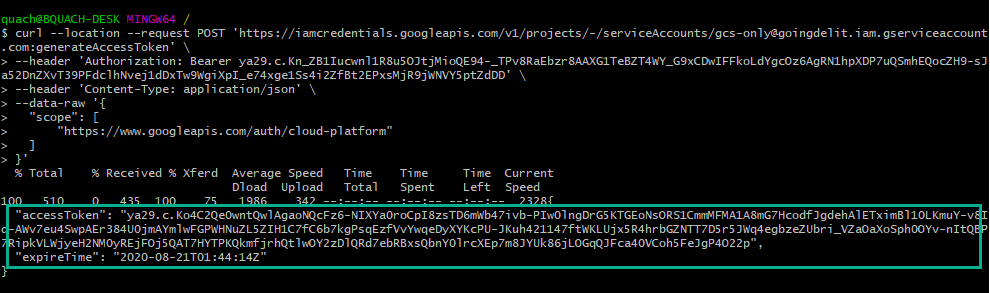
Finally we have the access token for the service account "gcs-only", we will use it to perform a storage API test in next step.
8. Test the generated access token
Create a Bucket and upload some files to the bucket.
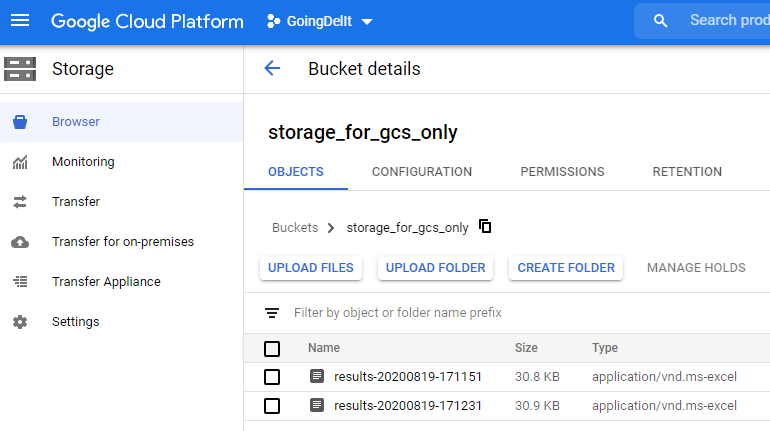
Make a GET request to this endpoint to list all objects in the bucket
GET https://storage.googleapis.com/storage/v1/b/{bucket name}/o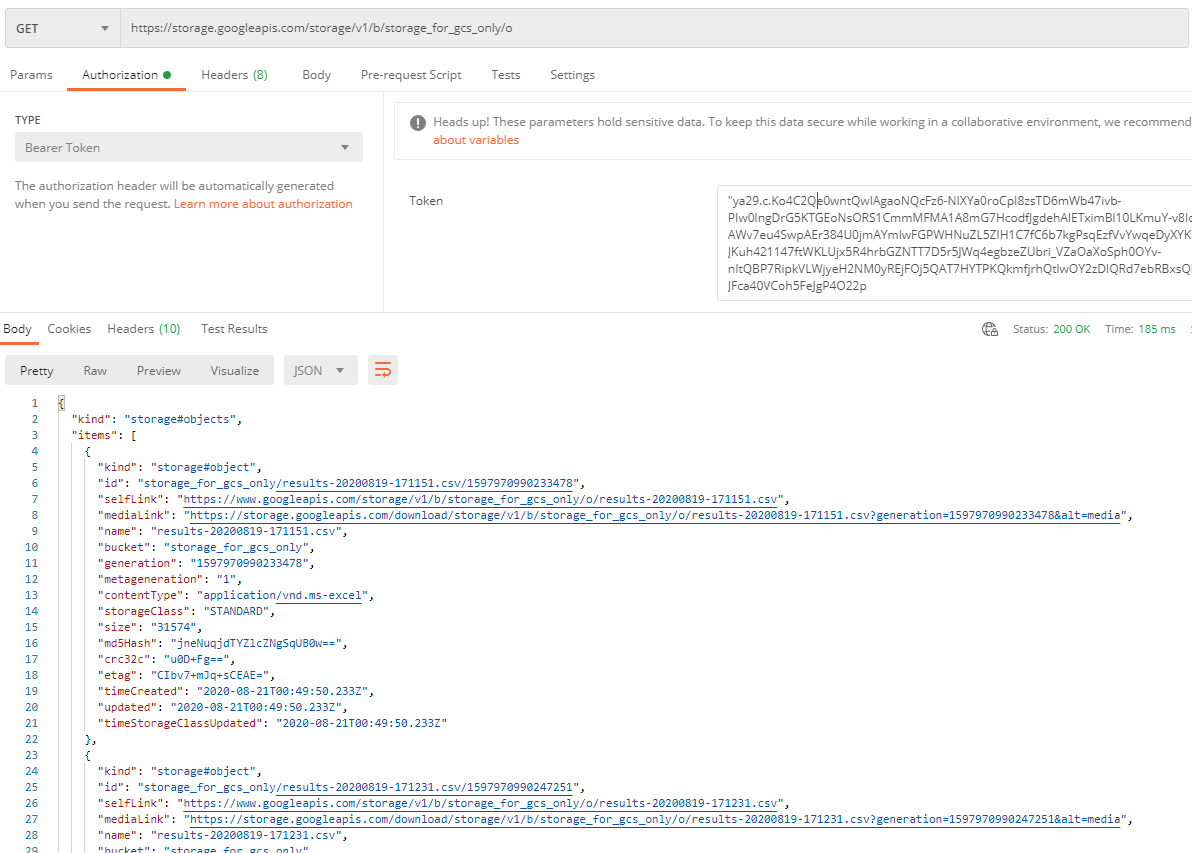
Repeat step #7 to generate access token for the service account "bigquery-only" - it won't work as the impersonated service account don't have the appropriate role to do operation on Storage Objects (look back step #3).
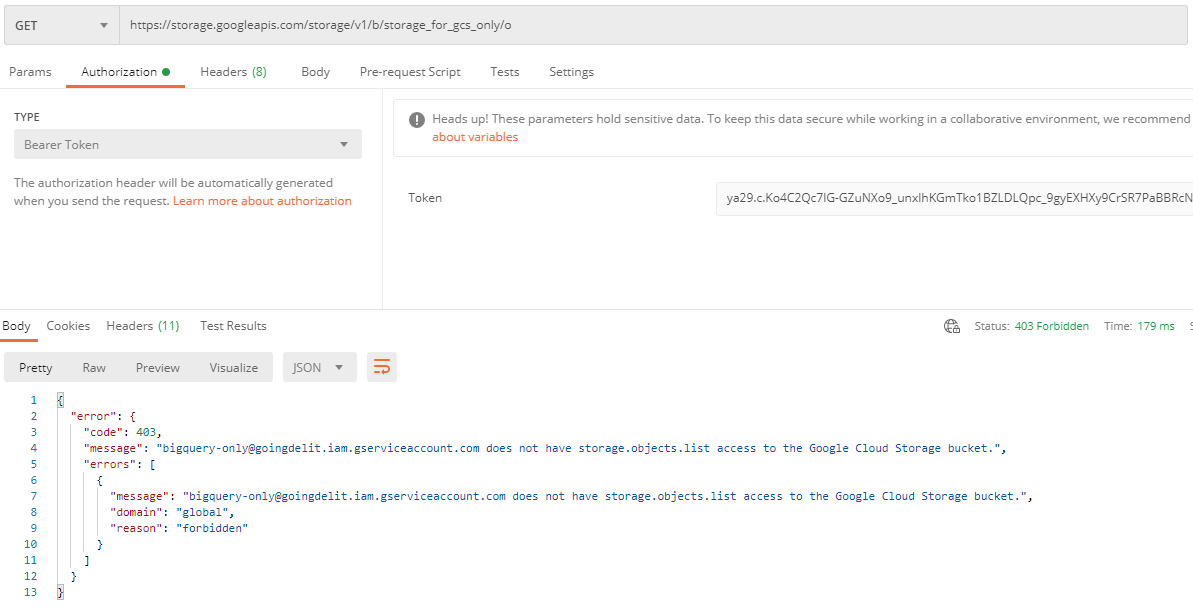
References
Create short-lived service account credentials
OAuth 2.0 Scopes for Google APIs